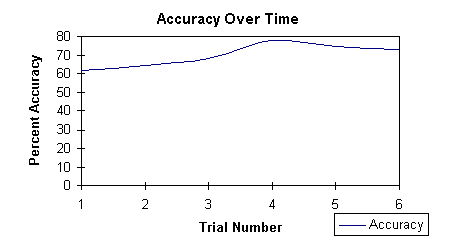
Voice navigation software is basically a command and control type of application, as previously explained in chapter II of this paper. It allows the user to open, close, and to perform many menu driven commands within specific applications. The two navigation software packages implemented and evaluated for this study are Microsoft's Voice Pilot 2.0 - a part of the Windows Sound System software package, and Command Corp.'s IN 3 Voice Command For SPARCstation. The latter will be installed on a SPARCstation running Sun OS 4.1.3.
Voice Pilot works with the Microsoft Windows 3.x operating systems. It is compatible with all MS Windows compatible applications. Once installed, the application is fairly easy to use. It comes with several "wizards" - macros that automate or simplify the setup or usage of an application, which enhance its simplicity (Figure 9). These macros aid in the creation voice commands, new vocabularies, setting user preferences, and training voice commands.
The evaluation of both IN3 and VoicePilot consisted of giving navigational commands and taking note of all errors that occurred. Usability and ease of training the vocabulary and adding commands, were also taken into consideration while evaluating both software packages.
Figure 16 depicts the range of accuracy of VoicePilot over a period of six trials. Using 114 trained commands within supported programs (MS Word, WordPerfect, and Program Manager), VoicePilot was evaluated by actually navigating the supported Windows applications. The maximum accuracy reached by VoicePilot was 77.77%. Most users would probably desire a minimum of 90% accuracy. Any less than that and it would be easier to do navigation by hand.
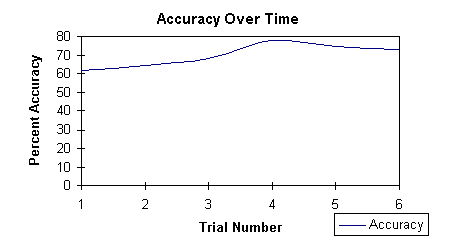
The errors made by VoicePilot were categorized into three types:
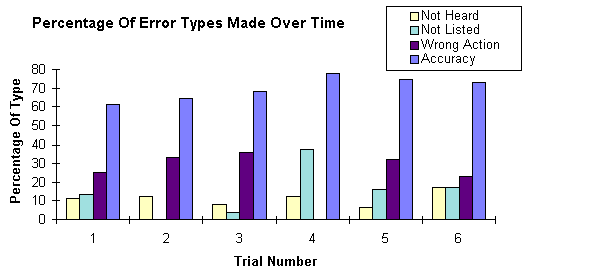
The number of errors made by VoicePilot that resulted in some unwanted action was very high, as shown in Figure 17. Though no major setbacks were experienced, the potential for disaster is quite extreme. Although the majority of the errors were corrected, many of the commands were not able to be corrected using VoicePilots correction dialogue window. There appears to be no true pattern of improvement. The same commands can be incorrectly recognized time after time, even with corrections being made. Even then the same errors still occur and sometimes the word needing to be replaced for what VoicePilot recognized is not listed among the choices of commands.
Adding new vocabularies was simple and quick with VoicePilot. All the user needed to do was to open the application for which the new vocabulary was to be used and then open VoicePilot. After opening VoicePilot, the user needed to choose the menu item "Vocabulary" and then choose "New Vocabulary." Once in this dialogue the user need only choose the target application and to check the radio button for adding the new vocabulary by automatic extraction (Figure 12). VoicePilot then extracts the vocabulary from the menu items of the target application and then offers to allow the user to conduct training for the new vocabulary of commands. The new vocabulary will be opened automatically by VoicePilot any time that the associated application is started while VoicePilot is active.
Adding individual voice commands is a different series of operations. In order to do this the user chooses "New Voice Command" from the "Vocabulary" menu. VoicePilot then opens the "Add New Command" dialogue window (Figure 18). The User then selects the application for which the new command is to be associated, the name of the new command, and the keystrokes associated with the command that are to be replace. This is a very easy way of creating a new command, though being able to record the mouse movements and then substituting them with the voice would probably be much easier. Not every user is going to be familiar enough with every application to know exactly which keystrokes perform which function. Most functions are easily accomplished by pressing a button on a toolbar with the mouse. The user must then train the new command in order for it to be recognized by VoicePilot.
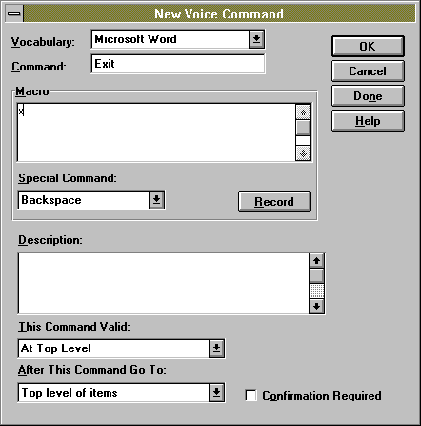
VoicePilots interfaces made the program extremely "user-friendly" that is, the program was not very hard for even the novice computer user to operate. The many "wizards" included with the program made training and adding new vocabularies even simpler. The "User Preferences" wizard enabled the program to optimize its settings just by asking the user to say nine phrases (standard phrases that were the same each time the wizard was used) into the microphone/headset. The user never had to worry about manually setting any sound card settings or voice input levels. Though there is a manual setting choice, it was never used. The software will alert the user if the automatic setting was not able to be set and would then instruct the user to manually set the device input level.
IN3 Voice Command by Command Corp. works under all audio-equipped SPARCstations using the following operating systems [Ref. 15: p. 2.]:
IN3 Voice Command performed very well under identical environmental conditions as VoicePilot. IN3 Voice Command was installed and operated on a SPARCstation using SunOS 4.1.3 and OpenWindows version 3. An Audio-Technica MT858 microphone was used as an input device. The microphone was very sensitive and could pick up the low pitched whine of the CPU cooling fan inside the SPARCstation. The user was able to position the microphone up to two feet away and still have a good input signal for the operation of IN3.
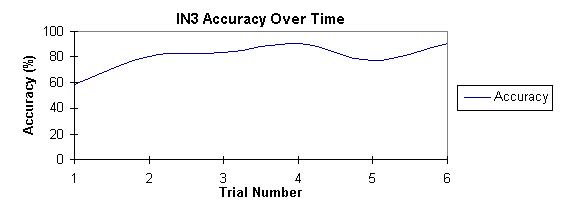
114 commands using the vocabulary listed in Appendix B were used to evaluate IN3. The accuracy of IN3 was very poor during the initial use of the application. With continued correction of errors and refinement of the voice commands, the accuracy of IN3 was able to be improved to 90.91%. Figure 19 shows the progressive improvement of accuracy with each use of IN3. Most users would feel very comfortable using IN3 at 90% or better. With increased use and refinement, the accuracy of IN3 should be able to be improved to well over 90%.
The errors made by IN3 were able to be categorized into three types of mistakes:
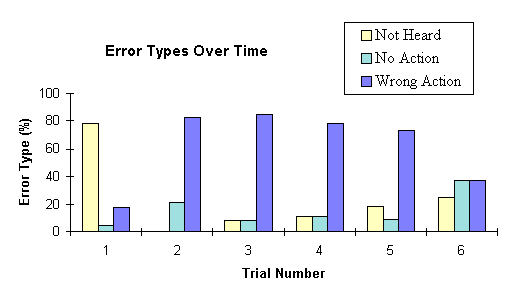
Adding new vocabularies in IN3 were as simple as just opening the "File" menu selection and choosing the "Add lexicon," "Add starter lexicon," or "Include lexicon" selections. The "Add lexicon" selection adds a template located in the users directory. This template could be one of several that the user may have created or modified from the lexicons included with the program. The "Load starter lexicon" selection allows the user to select and load any one of the nine included lexicons. The difference between these lexicons and those that are added by the "Add lexicon" selection is that these starter lexicons are not yet trained, and those loaded using the "Add lexicon" selection may or may not be trained. The "Include lexicon" selection allows the user to add vocabulary commands from different lexicons into one large lexicon, creating one large vocabulary file. The advantage of doing this is that the user will not have to switch templates when different applications are started or selected for use.
Adding individual commands is done using the "Edit Command" dialogue as previously described. Learning how to use embedded commands, capturing keystrokes, and enabling commands to operate within specific applications is the tricky part. Learning the use of embedded commands is almost like learning a new programming language. The examples given in the User's Guide are not very clear, and the User's Guide itself reads more like a technical manual than a guide. It is extremely helpful if the user has some general or basic knowledge of UNIX or OpenWindows. Several calls were made to Command Corp. for technical help on how to program some of the commands, especially commands dealing with applications using multiple windows. The result of the technical help was the use of the "Front" command previously described. This technique is described in the IN Cube Voice Command for SPARCstation version 2.2.2 Release Notes that are installed in the usr/lib/in3/info/ directory in the file "relnotes.ps". This document contains notes, changes, and corrections to the documentation included in the package with the software.
In this chapter we have looked at the two navigational software
packages evaluated in this study, VoicePilot and IN3
Voice Command. We have seen that both were produced to perform
the same type of operations, that is to navigate between applications
in a windows environment. As navigational input devices for windows
operating system environment, VoicePilot was found to be less
than desirable due to its low accuracy. In contrast, IN3
performed well as a navigational device, reaching a 90.91 % accuracy
rate after continuous use. IN3 and VoicePilot showed
that there is a propensity for both packages to perform unwanted
actions when there is an error made in the recognition of a command.
This is not an attribute that any user would want. In this study
the unwanted actions were benign, but the consequences of such
error types in other situations could be potentially disastrous.