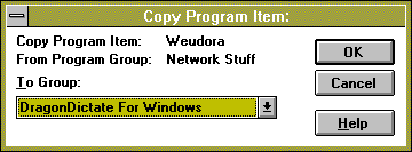
This section will cover installation and setup tips as well as other useful suggestions not found or covered in the User's Guide or Quick Start Manual. Some of the suggestions are found in the manuals, but they are not very well documented.
When installing DragonDictate, the user is given the opportunity to either install everything or to install just the required files for a single user. I have found that it is better to install everything. Installing everything makes it a lot easier to add more users for the application. If you do not install everything, the software will request that you insert disk number five of the installation diskette set. Unless you happen to have this particular diskette handy (which I did not), then you must find the disk and insert it into the requested drive. This can be avoided by choosing to initially install everything. Doing so will make adding new users a snap. Whenever you wish to add a new user, the program will accomplish the necessary steps and the dialogue for creating a new user will begin after about 20 seconds.
During the initial training, DragonDictates' training level is set at the default level which is light. This level enables the user to complete training with minimal time expended, but it offers the least amount of initial accuracy. This level only requires that the user repeat the word three times, whether the word recognized or not. It is recommended to set the level of training at intense initially. The intense level requires more repetitions of each word to be uttered by the user, but it offers the highest level of initial accuracy. The user is prompted to utter the command six times, and three more times if there is an error in the recognition of the word during the initial six utterances. This level setting takes a bit longer (about 45 minutes total time will be spent training), but the improved accuracy and time not spent correcting errors is worth the extra time. Improvements in voice recognition speaker-independent models used in DragonDictate version 2.0 make initial training optional. The recognition of words is performed immediately after installation.
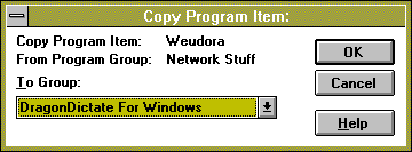
Adding non-supported applications to the can be accomplished in three ways: 1) dragging the application icon to the DragonDictate For Windows group and dropping it, 2) adding the group using the Program Manager "File|New|Program Item" menu selection while the DragonDictate for Windows group is open, or 3) by copying a program item from one group to the DragonDictate For Windows group using the Program Manager "Copy Program item" menu selection and dialogue. (Figure 20). In either case you will have to possibly rename the program icon using the Program Manager "File|Properties" menu selection. As shown in Figure 20, It would be preferable to rename "Weudora" to "Eudora."
After copying the application it will be necessary to train the non-supported application command. This is accomplished by opening DragonDictates vocabulary manager and choosing the "Find Word" button. The word in this case will be "[Eudora]". All commands in DragonDictate are enclosed in brackets. Once the command is located, then click on the train command button. This will begin the training process for the non-supported application command. Once this is completed you will be able to use the "[Bring Up]" command to start the non-supported application by voice. All of the vocabulary for the menu items in the non-supported application can also be accessed by voice. DragonDictate will be able to track these automatically.
Adding vocabulary for upgraded applications is very simple, though the User's Guide does not address this problem. For our example let us use an upgrade from WordPerfect 6.0 (there is an existing default vocabulary installed with the program) to Wordperfect 6.1 (there is no supporting vocabulary for this application). When Wordperfect 6.1 is opened using DragonDictate a vocabulary called WPWin 6.1 is added to the list of vocabularies in the vocabulary manger. Simply use the vocabulary manager to export this vocabulary as a text file. This is done by using the import/export vocabulary method described in the User's Guide. Simply name the file "WP61.txt". Export the WordPerfect 6.0 vocabulary and call it "WP60.txt." Open "WP60.txt" using Notepad, or any other text editor, and copy the entire document with the exception of the first two lines. Next, open "WP61.txt" and paste the text copied from the first document into this document after the two lines that are already present in "WP61.txt". Close both documents. Use vocabulary manager to import "WP61.txt" back into DragonDictate. Now all of the voice commands from WordPerfect 6.0 are available to WordPerfect 6.1.
Creating new commands is very simple in DragonDictate. Using the method described in the User's Guide, it is possible to develop custom commands. The Commands "[Scratch 2]" and others were created by modifying the command "[Scratch That]". By copying and pasting the resulting action from "[Scratch That]" it was possible to create commands to delete multiple words. By changing the "Resulting Action" text to include the line "RejectPreviousWord 1" (Figure 21) multiple times or by adding a 2, 3, 4, or 5 instead of a 1, it is possible to create commands to delete multiple words.
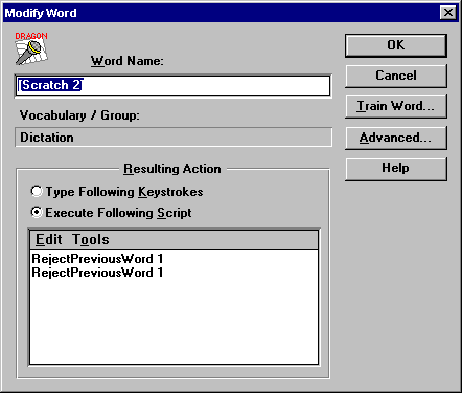
By inserting keystrokes instead of scripts it is possible to add other commands. The commands "[Back]", "[Forward]", and "[Reload]" were created for Netscape Navigator using this method (Figure 22). The dialogue window is able to capture the required keystrokes by choosing the "Tools|Capture Keystrokes" menu selection in the "Resulting Action" box captures the keystrokes that are performed by the user. The keystrokes are then transferred to the resulting action box (Figure 23). Using these two
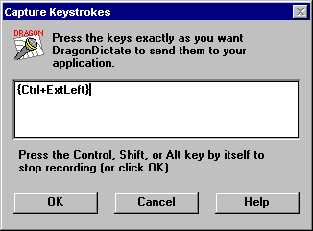
methods allows the user to add custom commands to augment the default commands for applications, and to add to the command vocabulary for non-supported applications. This allows DragonDictates 30,000 word vocabulary to be tailored to fit the requirements of the user. The vocabulary does not expand or increase. Words that are not used are simply dropped out of the vocabulary to make room for the new words.